- To view team messages, tap the “Messages” button on the bottom left of the app Home screen (figure 43). If a new team message exists, the icon will turn red to indicate a new unread message exists. Opening the team messages screen will remove the red indicator.
- To send a new team message, enter your text message on the “Enter Message Here” line, then tap “Send” on the Team Messages screen (figure 44).
- To delete messages that belong to you, tap the trash can icon next to your message. Your message will then be removed from the server and apps. (Note: The app checks for new messages upon opening or returning to the app home screen behind the scenes. All messages in your app are automatically refreshed to the latest set).
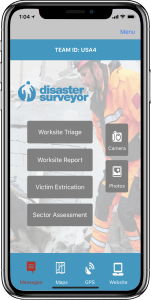 Figure 43. Message indicator |
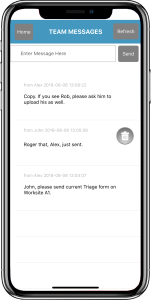 Figure 44. Team messaging |
