- To view uploaded GPS Track sets, click on the “Tracks” link in the top menu (figure 71). Team members whose data appears on this page is displayed at the top of the page and can be edited in the “Account” section of the website.
- To view individual tracks for a Track set, click on the name of a Track set or the “View Tracks” link for the desired Track set on a map (figure 72).
- To download a GPX file of a Track set, click the “GPX File” link for the desired Track set (figure 73).
- To download a KML file of a Track set, click the “KML File” link for the desired Track set (figure 73).
- To delete a Track set, click the “delete” link for the desired Track set.
- To sort the Track set display, select sort by “Track sets name”, “Created datetime”, “Track set lat/lon” or “Saved by name” in the drop down at the top left of the screen.
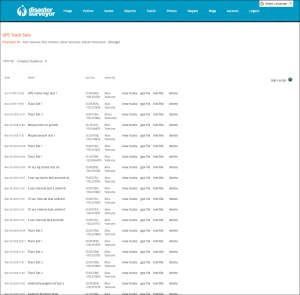 Figure 71. GPS Tracks home |
|
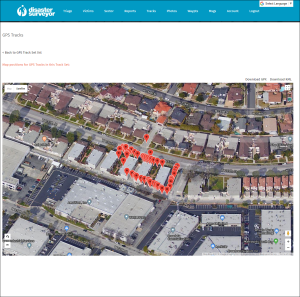 Figure 72. GPS Tracks map |
|
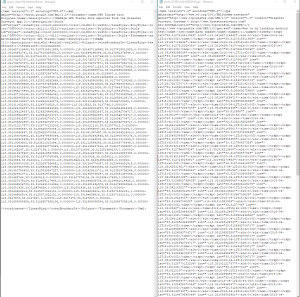 Figure 73. GPX/KML download |
