- To view all photos for the team, click on the “Photos” link in the top menu (figure 74). Photos are displayed for users that are currently selected for display in the “Account” section of the website. These users are listed at the top of the page.
- To view a preview of the thumbnail, move the mouse over a thumbnail (figure 74).
- To view a full size of the photo, click on the “Open” link under a photo.
- To delete a photo, click the “Delete” link under a specific photo or check the checkbox above the thumbnails next to the title of the photo and click the “Delete checked photos” button above the rows of photos.
- To sort the Photo gallery display, select an option for the “Show photos for:” drop down at the top. Options include “All Forms” or a specific form the photos belong to.
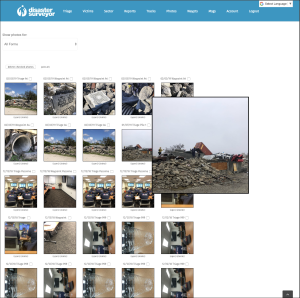 Figure 74. Photo gallery |
