- To view all photos in the app, tap “Photos” on the right side of the app home screen (figure 48).
- To take an unassigned photo, tap “Camera” on the right side of the home screen. This will add a photo to the app that is not yet assigned to any form or waypoint. To have a photo assigned automatically to a form or waypont, it is recommended to just take a photo on the Waypoint details screen, Add New Waypoint screen, or while a form is open using the “Camera” or “Photo” options in the menu bar of the form details.
- To delete a photo, tap the trash can icon for the photo thumbnail.
- To disassociate a photo from a form or waypoint, tap the “trash can” icon for the thumbnail. Please note that this will also delete the photo from the main photo gallery as well.
- To make the photo larger, tap the photo thumbnail, then tap again to close (figure 48b).
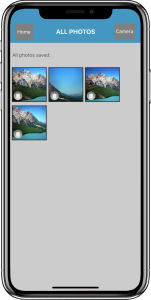 Figure 48. Photo gallery |
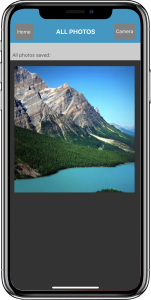 Figure 48b. Enlarged photo |
